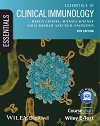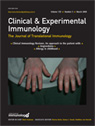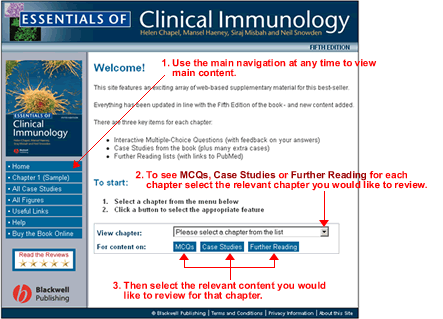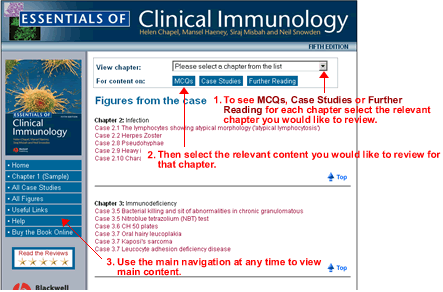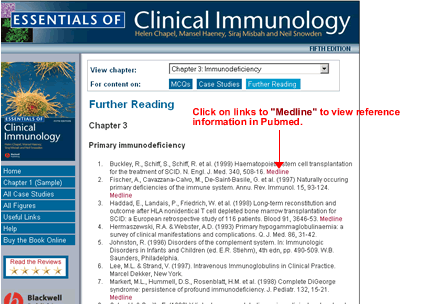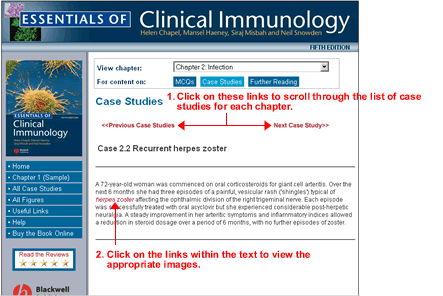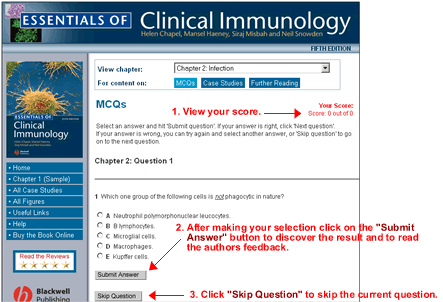Help| Home Page | Internal Pages | Further Reading | Case Studies | MCQ's | Best View | Navigation from the Home Page: The "Further Reading", "Case Studies" and the "MCQ" section of the web site requires you to select a chapter. Please select the relevant chapter and them select which content you would like to view. The left hand navigation is consistent on every page and these can be selected at any time as they are not chapter specific.
Navigation from the Internal Pages: Navigation remains consistent on all the internal pages. The "Further Reading", "Case Studies" and the "MCQ" section of the web site requires you to select a chapter. Please select the relevant chapter and them select which content you would like to view. The content will appear in the page section of the page under the appropriate content heading that you have selected. The left hand navigation is consistent on every page and these can be selected at any time as they are not chapter specific.
Lists definitive texts on the subject material and links directly to relevant references online.
Real cases which give the user the opportunity to make their own diagnosis based on presentations and clinical evidence. A definitive diagnosis and explanation is provided for confirmation of the prognosis.
A self-test module which uses the multiple choice format. Select all the correct answer(s) to each question, then click the "Submit Answer" button. Discover the results and read the authors feedback. This gives the appropriate response together with a brief explanation. If the answer is correct, you can click the Next question button.
The optimum screen size is 800 x 600 pixels or greater. Macintosh System 8 users can change their screen size by selecting
Monitors & Sound from the Control Panels pop up menu on the
Apple menu. The screen size can be changed by selecting a new
size from the Resolution listbox. |